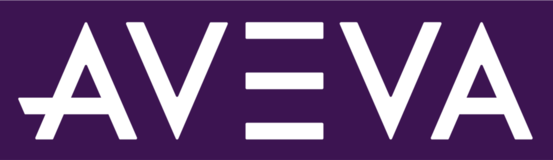
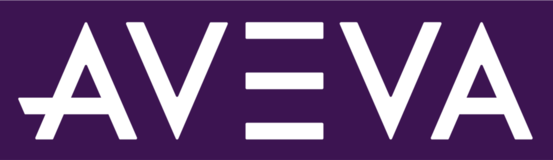
We created this site to hear your enhancement ideas, suggestions and feedback about AVEVA products and services. All of the feedback you share here is monitored and reviewed by the AVEVA product managers.
Please add new ideas, comment on ideas to share your use case, and vote for the ideas that you would like to see happen!
For access to our feedback portals, please use the links below:
Note: Each portal currently uses its own user management, meaning the user needs to create and maintain separate accounts to create ideas or make a vote. We are working to merge into one user management system. This idea has been received by AVEVA product managers. Supporters of this idea will be notified of future status changes.
More details from users are needed to understand the scope of the idea.
The idea is under review by AVEVA to determine its impact and feasibility.
The idea has been included on the backlog for future development.
The idea is in development and is actively being worked on.
The idea has been implemented based on the feedback received.
The idea has been declined due to reason of, including but not limited to, priority, product fit, scope, or implementation.
The idea is not considered now but may be in the future, due to reasons of, including but not limited to, priority, product fit, scope or implementation.
This idea refers to an existing function in our solution. Please refer to the comments for further information.
If you previously visited our OSIsoft portal, you may be interested in this article: What is the AVEVA product feedback site (feedback.aveva.com)?